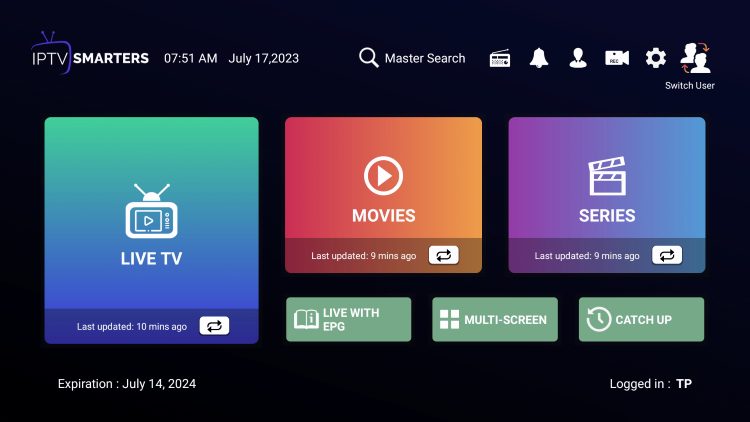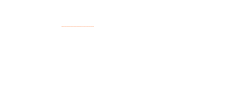Even though IPTV Smarters is listed on Google Play Store and Apple App Store for Android and iOS mobiles respectively, Amazon Store does not host it. Therefore, if you want it on your FireStick, you will need to sideload it.
To sideload any app on your device, you should have the option Apps from Unknown sources enabled or turned on. So, let’s take care of this part first before we install IPTV Smarters on FireStick:
– On the home screen of your FireStick, you will find the menu bar on the top
In the menu bar, select Settings
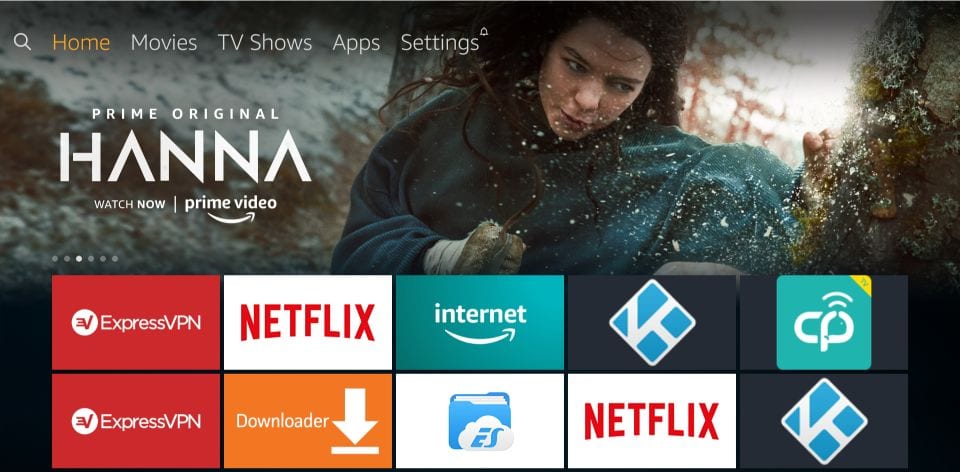
– In the Settings, choose the option My Fire TV
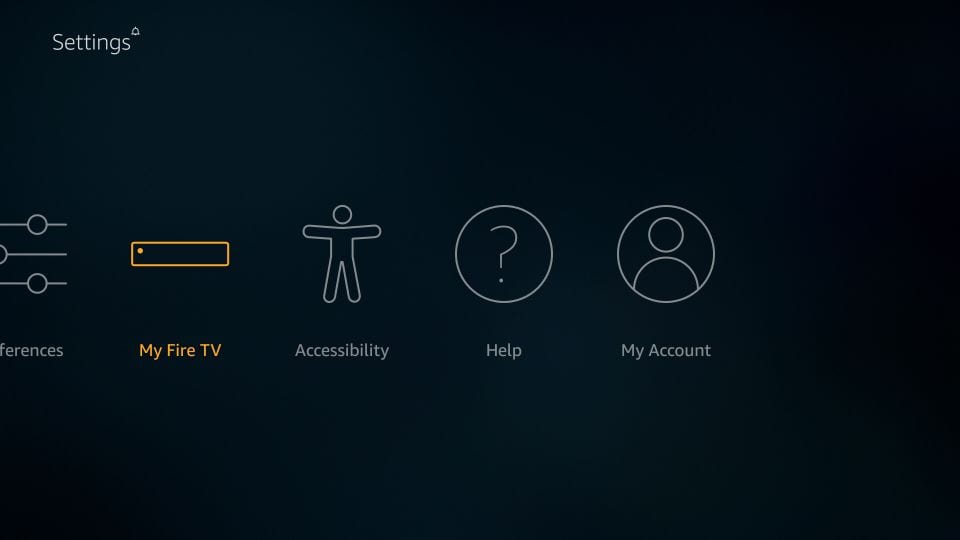
– When the following set of options are displayed on the next screen, click Developer Options
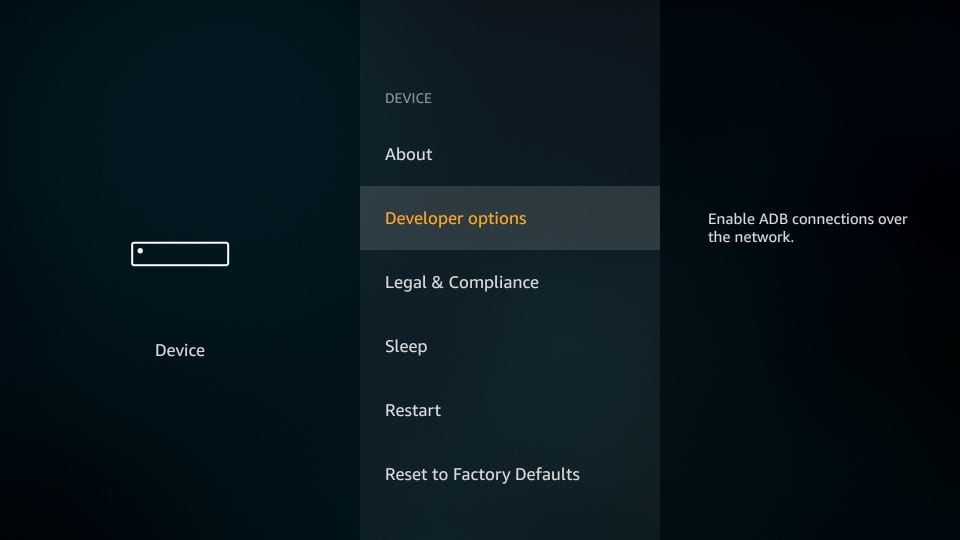
– Now, you need to check whether Apps from Unknown Sources is OFF or ON
Click it once if it is OFF
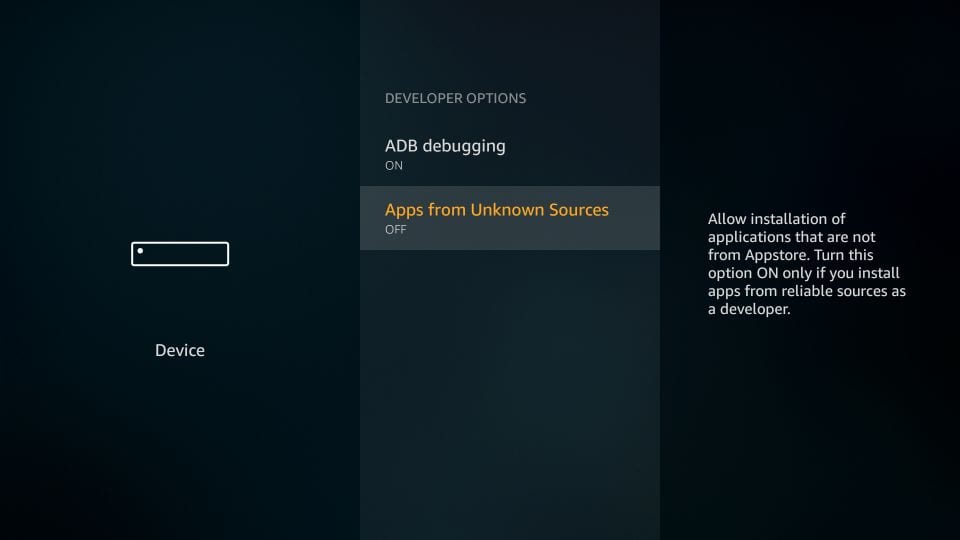
– A quick warning message is displayed
To keep Apps from Unknown Sources switched on, click Turn on
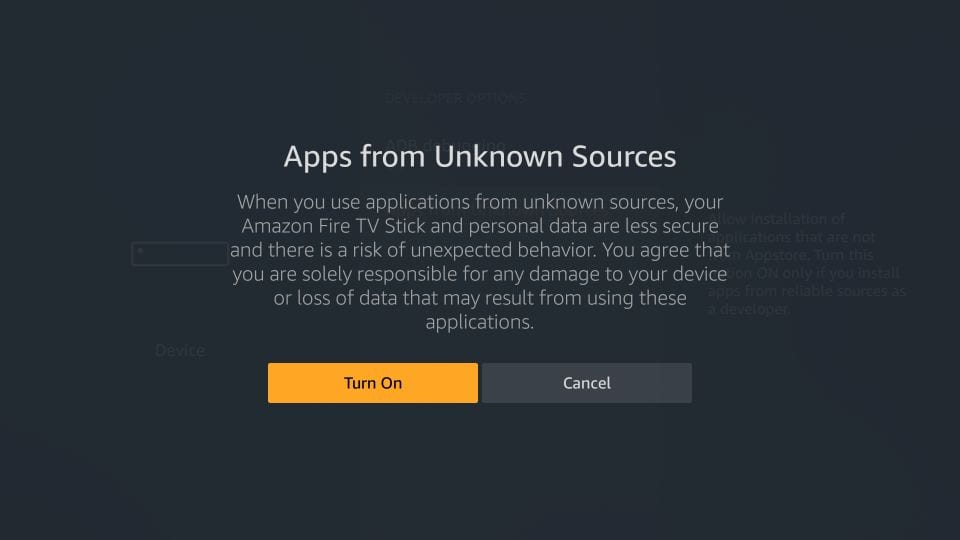
With this, you have configured the FireStick settings to allow the installation of IPTV Smarters and other third-party apps. Follow the steps below:
STEP 1:
We will first install the Downloader app
This app will help you sideload IPTV Smarter on IPTV FireStick (because browser downloads are not allowed)
STEP 2:
Highlight the Search option on the home screen of FireStick
Type the name of the app (which is Downloader)
Click the Downloader option when it is displayed in the search results
Choose the Downloader icon on the following screen and download and install the app
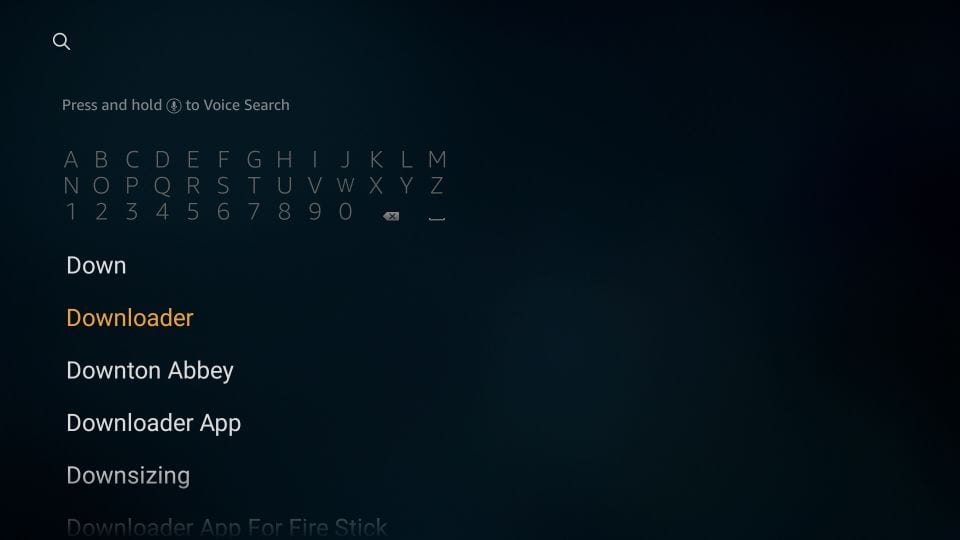
STEP 3:
You may now open the Downloader app
When you run this app for the first time, a set of prompts will appear. Dismiss them until you see the following screen
On this screen, you need to click the URL textbox on the right side (make sure the Home option in the left menu is selected)
2. Click the URL Menu bar which will launch the keyboard.
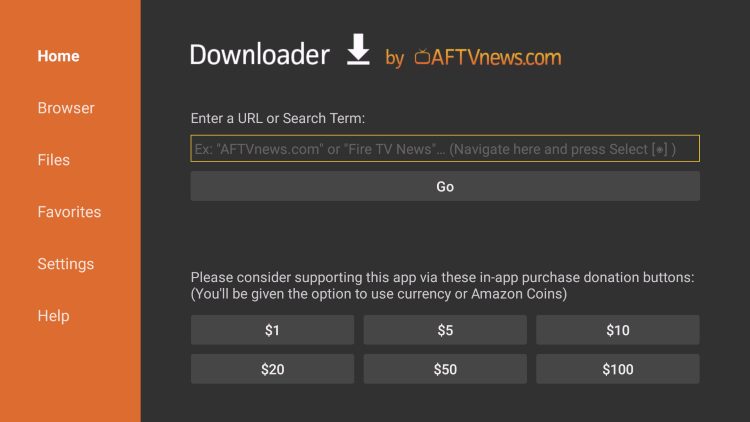
STEP 4:
Now, type 250931 and click Go. *This is the official Downloader Code
Click GO
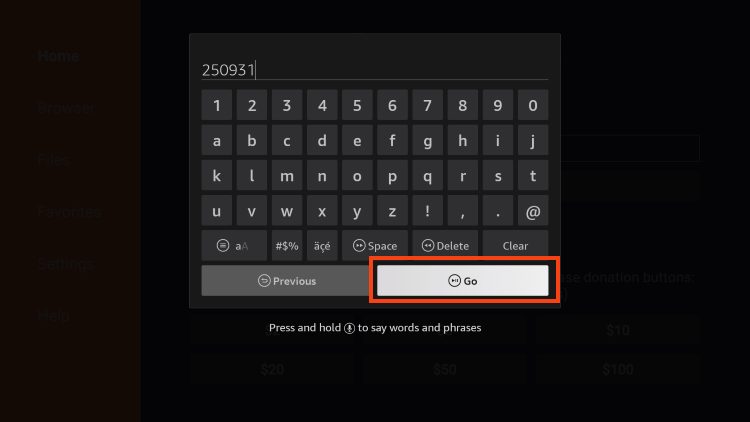
4. Wait for the page to load.
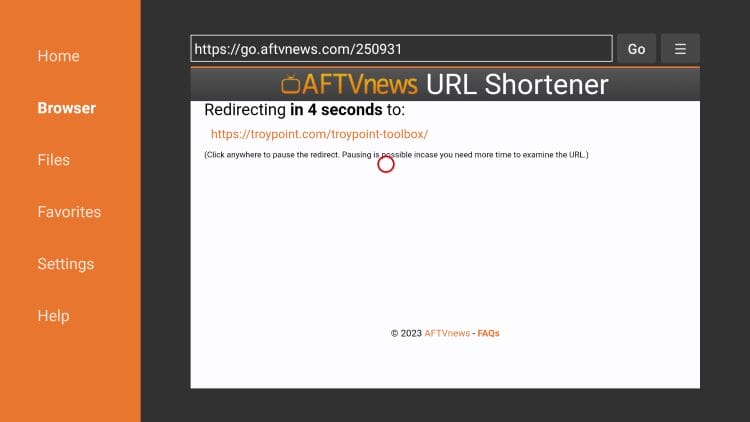
5. You are now presented with the home screen.
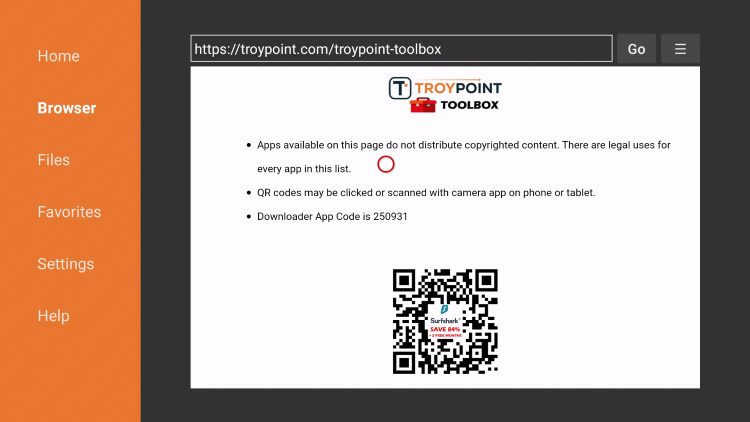
6. Scroll down to find IPTV Smarters Pro and click Download.
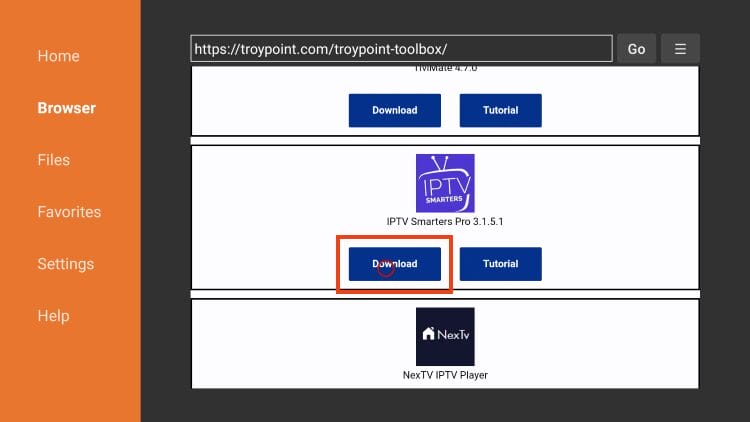
7. Wait while the app downloads.
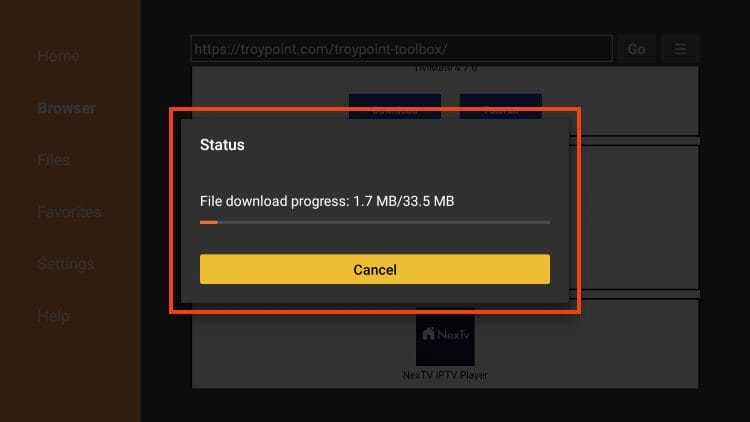
8. Click Install.
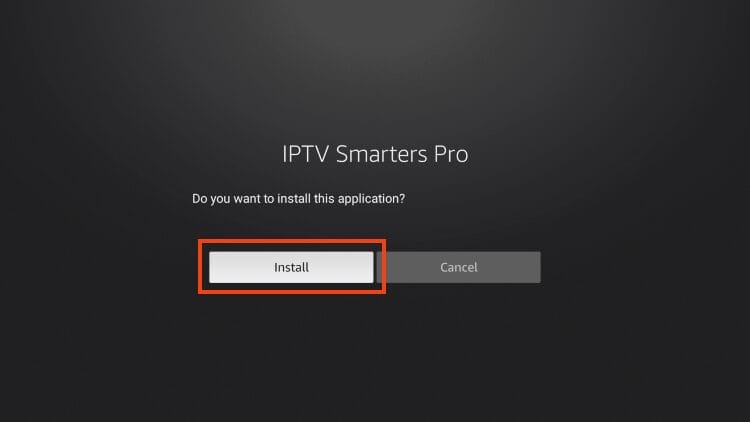
9. You will then encounter the Ready to launch! message.
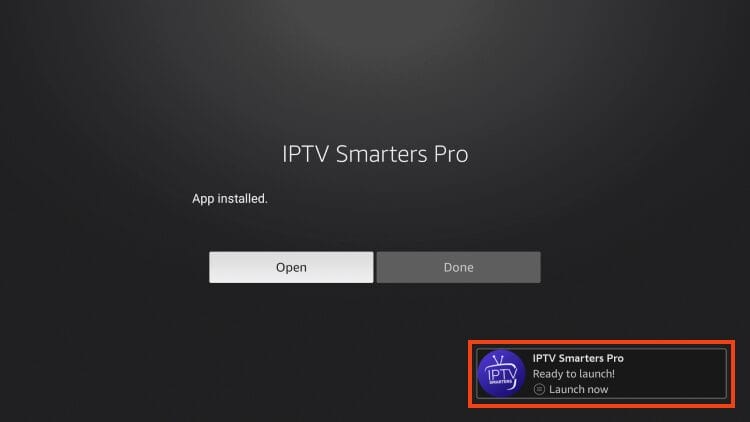
10. Click Done.
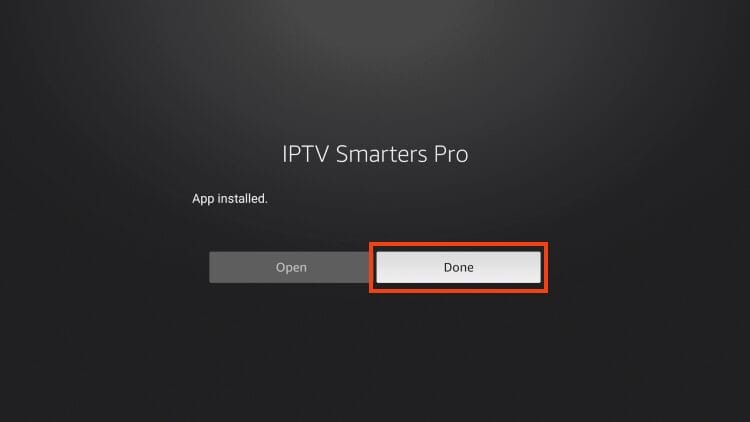
11. You are then prompted to delete the installation file. This will free up space on your device. Click Delete.
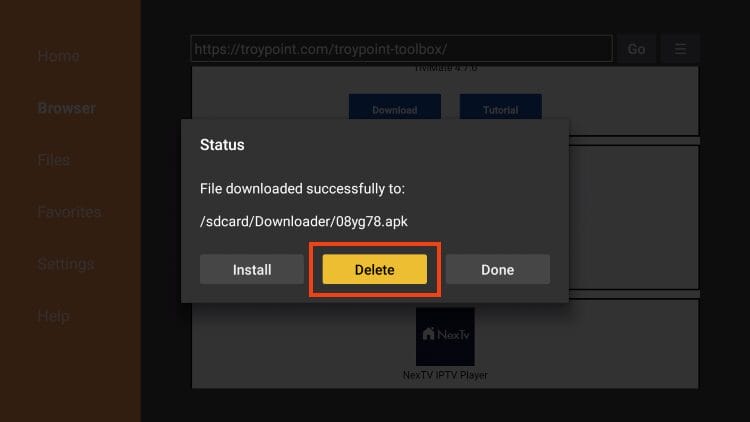
12. Click Delete again.
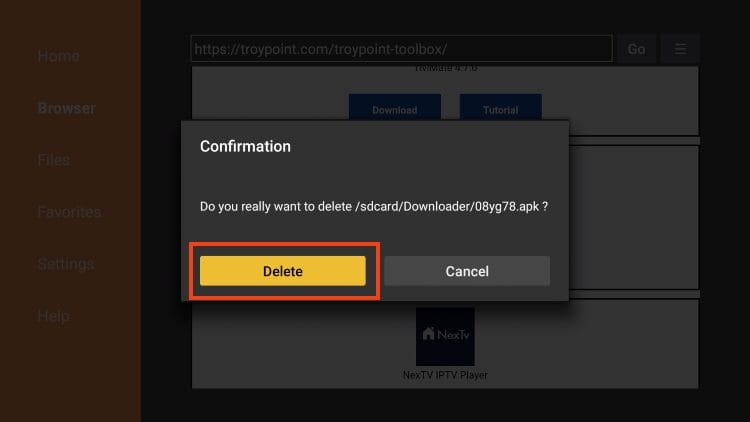
Installation is now complete.
Continue reading for more info on this application and other install guides for various devices.
Step 3: Move App to Home Screen
If you are likely to use this application often, you will want to move it to the top of your apps list.
Follow the steps below to do so on a Firestick or Fire TV.
1. From the home screen, scroll over to select Applications.
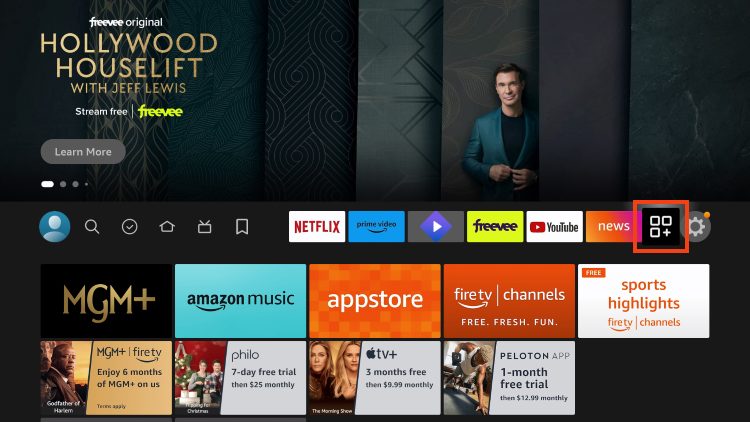
2. Find IPTV Smarters and long-click the select button on your remote.
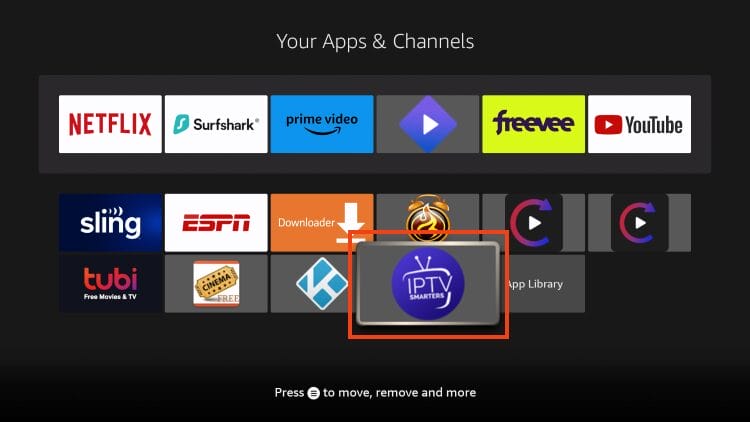
3. Drag it to the top of your apps list and click the select button again to drop it into place.
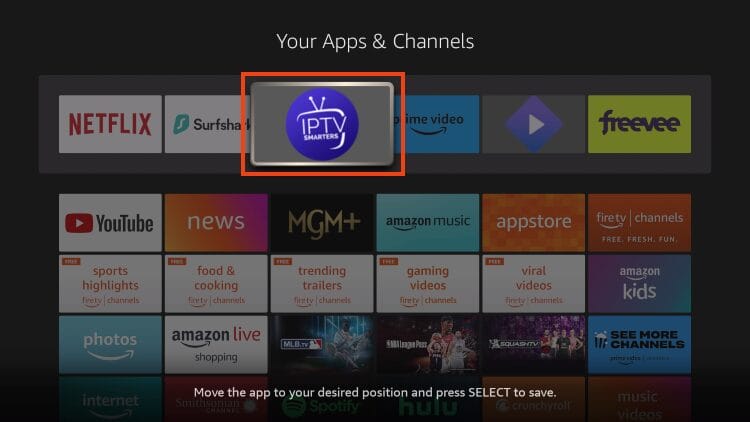
The guide below covers important details regarding this application including how to set the app up for use to stream live content and more.
How to Set Up IPTV Smarters
After installing, you may launch the application for use.
First, you are prompted to select your layout.
- If using a streaming device such as Firestick or Android TV/Google TV, select TV and click SAVE.
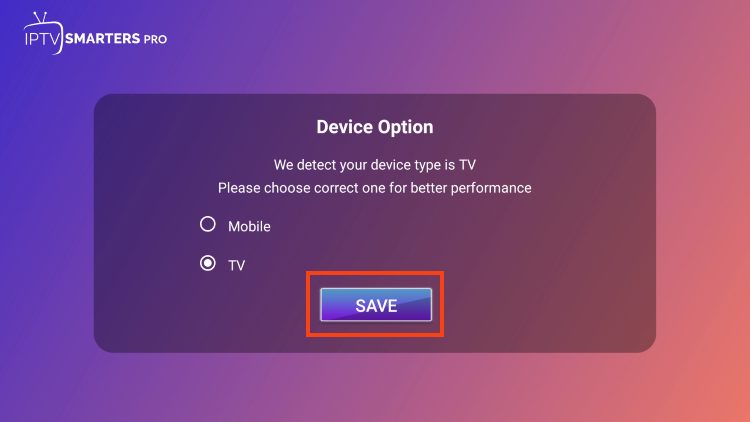
- Choose Login with Xtream Codes API
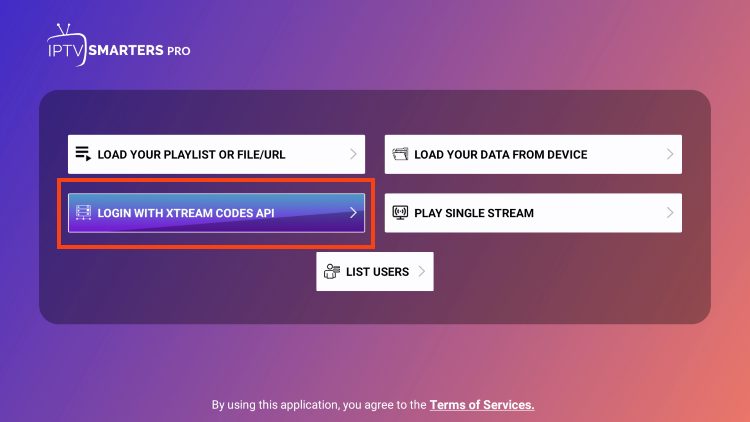
- Enter account information provided by CHEETAH4K and click Add User
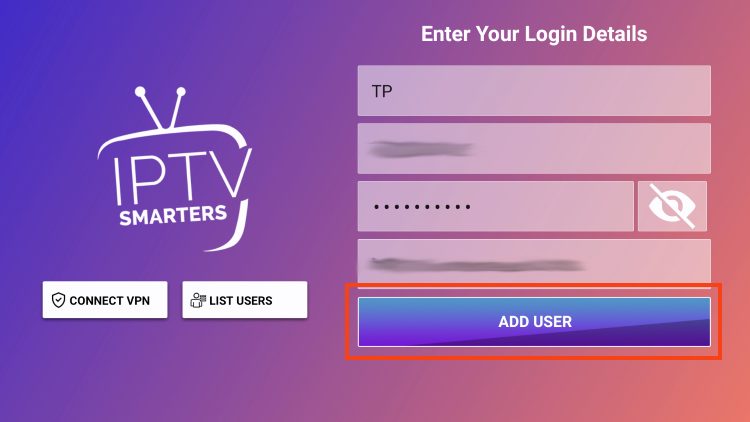
- Wait for User added successfully message to appear
- You can now access your content for live streaming and more. Enjoy!